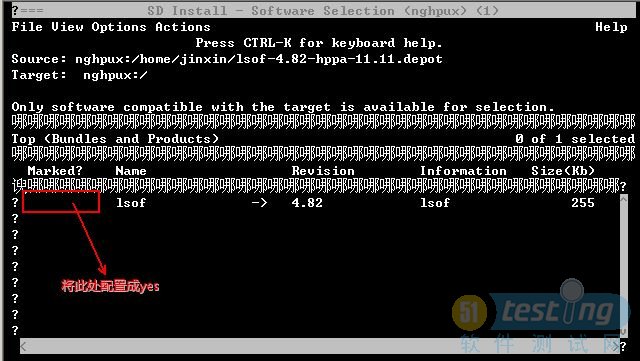最近使用HP服务器部署web应用发现,HP-UX系统默认情况下,未支持lsof命令,即通过web应用所占端口号查询应用进程id。从而进行更多的操作(如kill进程)
1、首先明确HP—UX系统版本,本人操作的是HP小型机,可以通过命令umame -a查询;
2、下载对应的lsof组件:
目前支持HP-UX的lsfo组件最新版本为4.82
可以通过下列地址查询所需的安装介质:
http://hpux.connect.org.uk/hppd/hpux/Sysadmin/lsof-4.82/
3、介质安装:
a、下载介质lsof-4.82-hppa-11.11.depot.gz(本人操作系统为HP-UX 11.11)并上传至系统对应目录下;
b、解压安装包
gzip -d lsof-4.82-hppa-11.11.depot.gz
c、使用swinstall安装介质
d、直接使用swinstall进入安装页面,还要再次选择安装介质比较繁琐;
e、可直接切换至depo文件同级
swinstll -s /home/jinxin/lsof-4.82-hppa-11.11.depot
显示如下页面
NOTE: The interactive UI was invoked, since no software was
specified.
Starting the terminal version of swinstall...
To move around in swinstall:
- use the "Tab" key to move between screen elements
- use the arrow keys to move within screen elements
- use "Ctrl-F" for context-sensitive help anywhere in swinstall
On screens with a menubar at the top like this:
------------------------------------------------------
|File View Options Actions Help|
| ---- ---- ------- ------------------------------- ---|
- use "Tab" to move from the list to the menubar
- use the arrow keys to move around
- use "Return" to pull down a menu or select a menu item
- use "Tab" to move from the menubar to the list without selecting a menu item
- use the spacebar to select an item in the list
On any screen, press "CTRL-K" for more information on how to use the keyboard.
Press "Return" to continue...
f、回车进入安装管理页面
列表显示被安装的产品介质,然后使用TAB键加左右键,切换至Action菜单 ,然后选择Install...
g、此时列表中被安装的产品介质的Marked?为yes,可继续安装
h、退出安装(File—>Exit)